 Have a LinkedIn connection that messages you too much about “how to learn to create a Twitter account with 5,000 followers in one day”?
Have a LinkedIn connection that messages you too much about “how to learn to create a Twitter account with 5,000 followers in one day”?
How about the one that invites you to every single one of the groups that he creates on a weekly basis?
Or maybe the one that has a daily poll that you must just answer!
Here’s how to remove those annoying LinkedIn connections.
1. Go to My Contacts
2. Click on Remove Connections on the right upper corner.


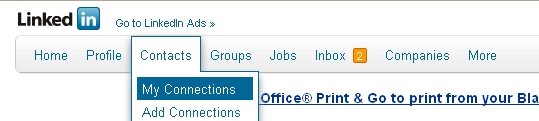
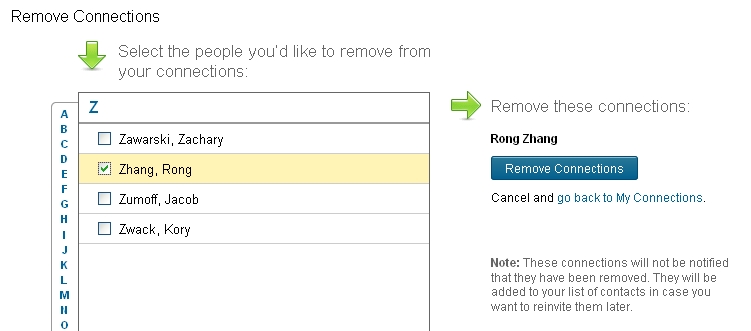
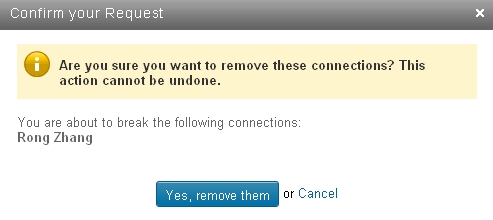
Yeah, great. Except it doesn’t remove them.
Hi Rachel, it does remove them. If you have any questions, I can work you through the process.
Aloha!
Damian
Please take me off completely from this web site. I know longer want to have any involvement with Linkin, or tell me how to really delete this completely off my website.
Regards;
Warren Garner
Hi Warren,
To close your LinkedIn account you will need to first log in to your account.
Then go to the Settings page at https://www.linkedin.com/settings.
Look for the “Close my Account” link on the bottom right (it is https://www.linkedin.com/secure/settings?closemyaccountstart=&goback=%2Enas_*1_*1_*1 )
Follow the steps that will be appear and you will be able to close your account.
Cheers,
Damian