The speech recognition software provided by Windows 7 has proven to be a resourceful tool for those who lead busy and hectic lives.
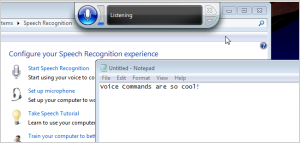
This software allows you to ultimately control your computer simply by using voice commands. The initial use of the software will be somewhat challenging as most people are use to controlling their computer with their hands, but as you continue to use the software, it recognizes your voice and becomes easier to control with each use.
Here are some useful tips to follow in order to maximize the speech recognition software’s benefits, and pitfalls to avoid so that your valuable time isn’t wasted.
Setting up Windows 7 Speech Recognition
Before setting up the speech recognition software, you’ll want to make your computer is properly set up to run the software. Things such as setting up a microphone, learning the voice commands and training the computer to understand your voice are all key points before the software can run smoothly.
Set up a Microphone
If you will be relying on the software heavily, then it is ideal to purchase a microphone that is of high-quality as this transmits the best sound waves to the computer. The best type of microphone or headset to purchase is one that directly connects to your computer via USB port(s) as wireless headsets can sometimes be interfered with random signals and loss of connectivity.
- Press the Start button and locate the Control Panel tab
- Click the Control Panel tab and locate the Ease of Access tab
- Click the Ease of Access tab and you will notice additional settings directly underneath the Quick Access to Common Tools box
- Proceed to click on the Use the Computer Without a Mouse or Keyboard text
- Click on the Use Speech Recognition text, which is the second choice given that is displayed
Once the speed recognition window is on your monitor, there are many choices to choose from to improve the quality of the software.
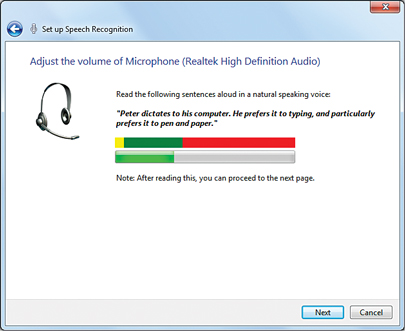
You will notice that the second option is setting up a microphone, which will set your computer up to work properly with the software. Once this is clicked, a window will appear asking you to choose what type of microphone you currently have. Follow the on-screen instructions and you will have successfully set up your microphone.
Practice by Learning the Voice Commands & Training Your Computer
To maximize the computer’s ability to fully understand you, practice the voice commands and read text to your computer on a daily basis until you feel that the readiness of the software is up to your standards. It isn’t necessary to complete this task, but it is ideal so that the software learns how to recognize your voice and not background noises. The Windows 7 operating system provides a detailed list of voice commands, which can be printed for easy viewing and also has 30 minute (approximately) video tutorial that allows you to practice with the software by doing simple commands and tasks.
Pitfalls to Avoid When Using Windows 7 Speech Recognition
One thing you will notice right away is the time that it takes to complete various tasks. Now, this will usually only happen during the first few times you begin to use the software as it is something that is completely new. Be patient with yourself and your computer as it will take some time before the software creates a unique voice profile to recognize your voice and spoken commands. The more you use the software, then the more detailed your profile will become.
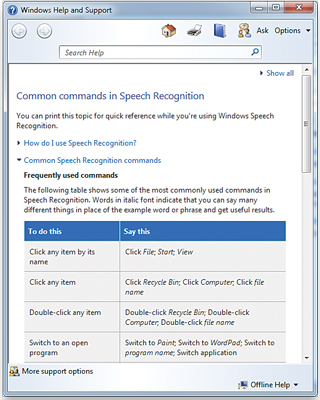
The Windows 7 Speech Recognition Software is used by many, especially those who have to do a lot of typing. It improves your health and allows you to be creative as you can literally speak whatever is on your mind at any given moment. The software allows users who speak English, French, Spanish, German, Japanese, Simplified Chinese or Traditional Chinese the ability to complete tasks at a much quicker pace and allows users to work more productively.
Images: How To Geek, Maximum PC
