Everyone fears being hacked online. Just having your social media account phished can be catastrophic, especially since we share so much of our lives on the Internet. Just think of the information that someone could get: pictures of your home, your mobile number, possibly even your mother’s maiden name.
I am sure the implications don’t escape your notice.
The trick is to take precautions to help protect your account from being hacked or protect what can be utilized if it ever is and has to be recovered. This is much more simple than it sounds, fortunately.
Setting Up A Secure Profile
First of all, you need to actually secure your profile. This does not just mean making your account private so others can’t see it unless they are a friend. Though that is something you will probably want to do, to protect yourself from strangers seeing your entire life on display.
For Facebook:
Go to the top hand corner of your screen. You should see an arrow pointing down. When you click on it, you will be given a drop down list of links. One of them is Account Settings. Click on that and it will take you to the General Settings page.
On the sidebar on the left, go to Security. Once there, you should see several options:
Secure Browsing
This is the use of HTTPS, an encryption code that makes it harder for hackers to steal information as it travels through a website’s server. In layman’s terms, it scrambles up your data so a third party can’t steal it. This should always be enabled as your first and best line of defense against mobile account hacking.
Login Notifications
When you set this up, you will be alerted any time your account is logged into from a device – computer or otherwise – that you have never used before. This can be through email or text messaging.
Login Approvals
This is another line of defense that requires you to put in a randomly generated code any time you log in from an unrecognized device or computer. The code will be texted to you, and you can sign in regularly once you have put it into the required field.
App Passwords
Don’t use this, seriously. It works by making it necessary to put in a password to approve applications. Which makes sense, given how often apps are used to phish information or autoloaded to hack an account. But not all apps are compatible, which has been leading to people getting locked out of their accounts when one sends in access requests.
Recognized Devices
Probably the easiest way to make sure outside devices don’t access your account, you can verify what you tend to sign in on. All it takes is a mobile phone number. They will send a code, you will name the device and it will save it.
Active Sessions
This tells you where your account has been signed in from and where it is currently active. Now, if you see something unfamiliar signing in over and over again, don’t panic. Chances are, it is a third party IP address connected to your mobile device. If you sign in using a phone, tablet or anything else not specifically attached to your WIFI network, it might show up as a different location.
For example, I have Straight Talk, which uses the Verizon network as my main cell phone. When I sign in on it, it says I am being logged in from Wakefield, MA, which is clear across the country.
Trusted Friends
You might have heard about this. Facebook announce in 2010 that you could set up “trusted friends” who would be sent a code if you were locked out of your account. You could call these 3 – 5 people, get the codes, and unlock your account. At some point earlier this year, with no explanation or announcement, they ended this feature. Probably because it didn’t work.
So, if you are wondering where the Trusted Friends tab is, it is no longer available.
For Twitter:
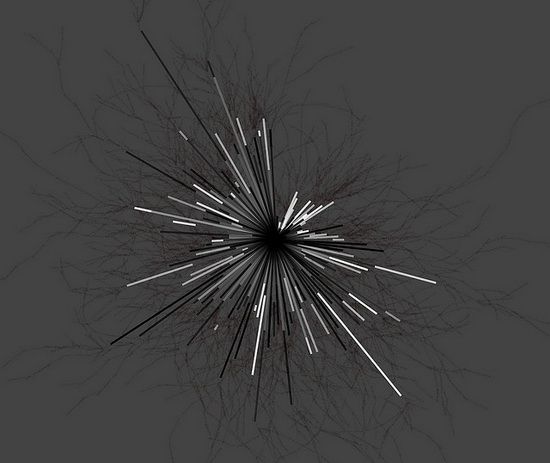
Twitter is much less involved when it comes to privacy. Which is only to be expected, as you share much less through the actual site than you do on Facebook. Just go to the figure of a person on the header and click the arrow. Go to Setting, and you will see everything for account security on the Account page.
Make sure the HTTPS is enabled. Below that you will find a box to mark if you want to protect your tweets, which means making your profile private. Keep in mind that this doesn’t work retroactively.
Conclusion
You don’t have to wait for your account to be infiltrated before you do something about it. Your social media profiles can be protected before that ever occurs. All it takes is a few minutes to set up, and you are good to go.
About the Author: Ann is the social media junkie and blogger for cheapcarinsurance.net, the free insurance resource.




One thought on “Social Media Insurance: Do These Things Now Before Your Account is Hacked”
Comments are closed.