Creating a Mail Merge from an existing list, especially when that list is being imported from Excel, is really quite an easy task.
So easy, even Santa could do it.
The first step is to create an Excel spreadsheet to house your recipient information. Create headers such as Name, Address, City, State, Zip Code etc. Underneath each header enter the appropriate information for each recipient. Depending on the headers you use, you may need to match the fields once you import the spreadsheet to perform the mail merge. Save your spreadsheet to a designated folder on your computer.
To start, you follow the same basic steps as you would when creating a new list within the mail merge features of Word. Rather than choosing the “Type New List” option in the drop down menu of the “Select Recipients” feature, you will select the “Use Existing List” option. Once you select your recipient list (in this case, your previously created Excel spreadsheet) click “Open” to import your contacts.
You will be presented with a dialogue box asking you to match your intended fields. For instance, if your address fields or name fields are different than those in Word, you will need to make sure they correspond so they populate correctly.
Now that your fields are properly matched, you can continue the merge process as described in this previous tutorial.



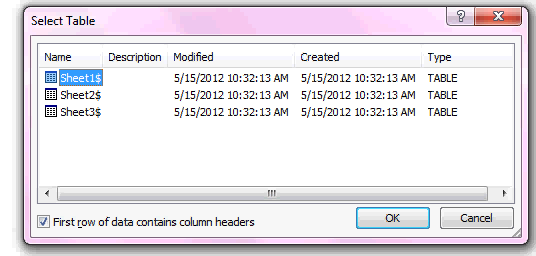
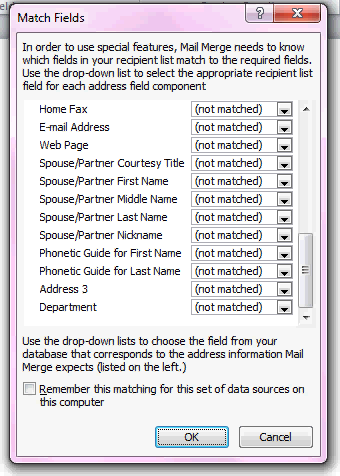
I have been researching via internet on how to utilize an existing foreclosure list to mail out letters. The above has been the most accurate, however I have been unsuccessful. Do anyone know of any tutorials regarding mail merge from foreclosure listings?
Hi Dana,
I have not heard about that kind of tutorials.
Sorry! Good luck finding one.
Damian