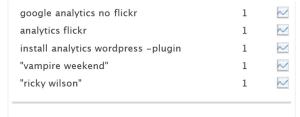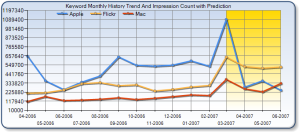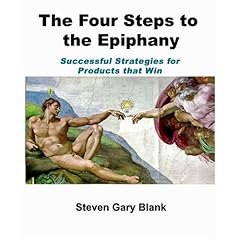I know, I know, I promised that the next 5 postings would be about the 5 key factors that determine that your website appears on a search engine query, but I really, really, really have to discuss about the implementation of Google Analytics at www.srbienesraices.com.
The main reason is that this will serve as guide for real estate brokers to implement their own Google Analytics code in their websites.
IMPORTANT DISCLAIMERS:
- SYLVIA ROJAS BIENES RAÍCES is a 100% Ecuadorean-owned company specialized in the the negotiation of real estate in the provinces of Guayas, Manabí, Los Ríos, El Oro and with representatives in Azuay. The home page is www.srbienesraices.com and is in Spanish.
- Since August 2007 I have served as the webmaster of this website.
- Sylvia Rojas is my mother.
- Since August 2007 I have not received any form of payment for maintaining this website and I have incurred in all hosting payments.
- Check that your website works properly! For example, check for broken links. There is really no sense to track a website that is full of errors. In our case, Sylvia Rojas Bienes Raices (from now on referred as SRBR) consists of only 6 pages so it was real simple to check that the website works like it should.
- Once you have make sure that your web site works (if not, then DO IT NOW!), open a Google Analytics account at www.google.com/analytics. If you have an existing Gmail account, you can use that one. If not, then you can create one. In either case, keep things simple, use an existing Gmail account (no need to have 2 Gmail accounts), or when creating a new one, use a name that you can relate your website to. In our case, I already have an existing Gmail account.
- Add your Website Profile. You will need your web domain. In our case is www.srbienesraices.com/, please note that I have added the “/” at the end. I am not sure of the importance of this parameter, but I have always included it. (Note to self: look up why we need it!)
- Make sure that you indicate what is the default page of your website (e.g. index.html). This is important because otherwise Google Analytics would account www.srbienesraices.com and www.srbienesraices.com/index.html as 2 hits! Unfortunately, that would be cheating!
- Google Analytics will provide a Java script code that will look like this:

Sample Google Analytics code. Source: http://googlesystem.blogspot.com/2008/03/traffic-stats-for-your-google-documents.html Please note that the red underlined text will be different. This will be your own Google Analytics account number.
- Copy this code.
- Open index.html page (home page) using the html editor of your choice. In my case, I use Macromedia Dreamweaver 8. Switch to the code or source view. You cannot paste the Google Analytics code on design view. You must do it on code or source view. Make sure that you don’t see the code when you’re viewing your page in preview view.
- Paste the code right before the </body> tag. In our case, it is the second to last line of code.
- Save your page. Make sure that you save the changes!
- Repeat steps 6, 7 and 8 with all the pages in your existing website.
- Sign up to your FTP server of your hosting service and upload all your updated pages that now include the Google Analytics code. Note: yes, you have to replace the existing pages for the Google Analytics to start working.
- Confirm that you have entered the tracking code correctly. No idea how to do it? Then try the SiteScan tool from EpikOne, available at www.sitescanga.com, you will just need your home page and an e-mail address to use this free tool. You will receive an e-mail confirming the status of your tracking code, also you will be able to download a report in CSV format (that means you can open it with Microsoft Excel). In our case, the report took 3 minutes and all URLS (6 in total).
- Wait 24 hours for the code to kick in! According to Google:
Google Analytics generally updates your reports every 24 hours. This means that it could take 24 hours for data to appear in your account after you have first installed the tracking code.
- The whole process took about 1 hour.
- After 2 hours of installation, I have not received any data. This is ok because I am still within the 24 hours. I will check whether Google Analytics has received any data tomorrow.
- Google Analytics is a Java script based code so make sure that your browser and hosting accepts Java script.