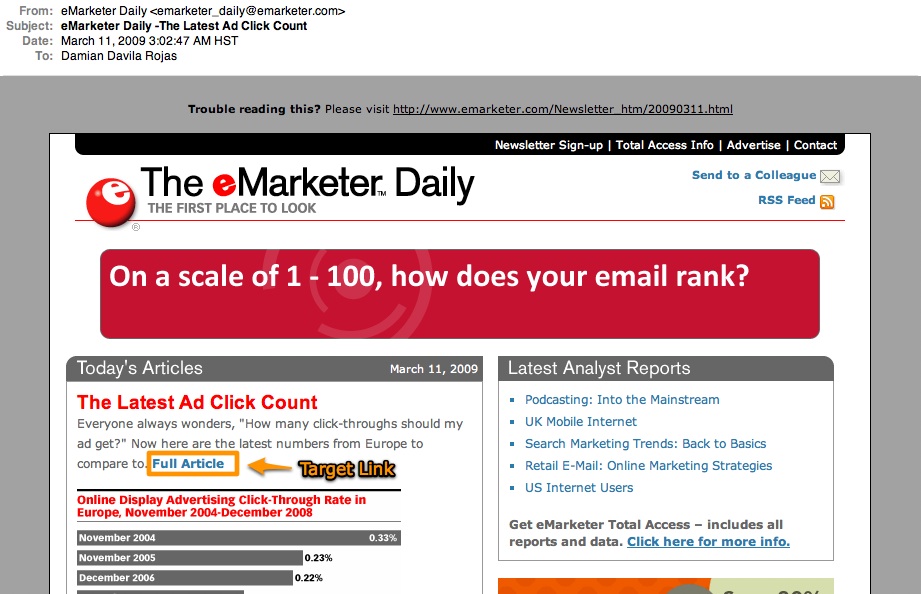On the last post, we discussed about E-mail Permission Marketing Fundamentals and how to get started with your e-mail permission marketing campaign. Why? Because E-mail Permission Marketing: it works! As promised, I will talk in this post about “How to Measure the CTR of Your E-mail Permission Marketing Campaign with Google Analytics“.
The funnel strategy of your permission e-mail is that people:
- Actually receive your permission e-mail.
- Open your permission e-mail.
- Click on the link you want them to click.
How do you measure that?
Simple, you need to use the Google Analytics URL Builder to effectively and efficiently “tag” your link.
Here’s what the Google Analytics URL Builder looks like:

Let’s take for example eMarketer. This company sends daily e-mail updates to people who have a) visited their website, b) are interested in sampling their market data for free before signing up for it (and of course paying for it!), c) have signed up to read the free updates, and d) have provided the company permission to send them daily updates via e-mail. I cannot be more specific about the importance of asking them for permission.
Here’s how they do it:

Notice that there’s no checkbox for the newsletter itself because it is very explicit that the person viewing for the page is signing up for the newsletter. However, notice that there is one checkbox for people who don’t mind receiving news about webinars, event announcements, whitepaper offers, best practices guides, and research briefs.
eMarketer sends The eMarketer Daily: The First Place to Look as a daily e-mail newsletter. Here’s how it look like:
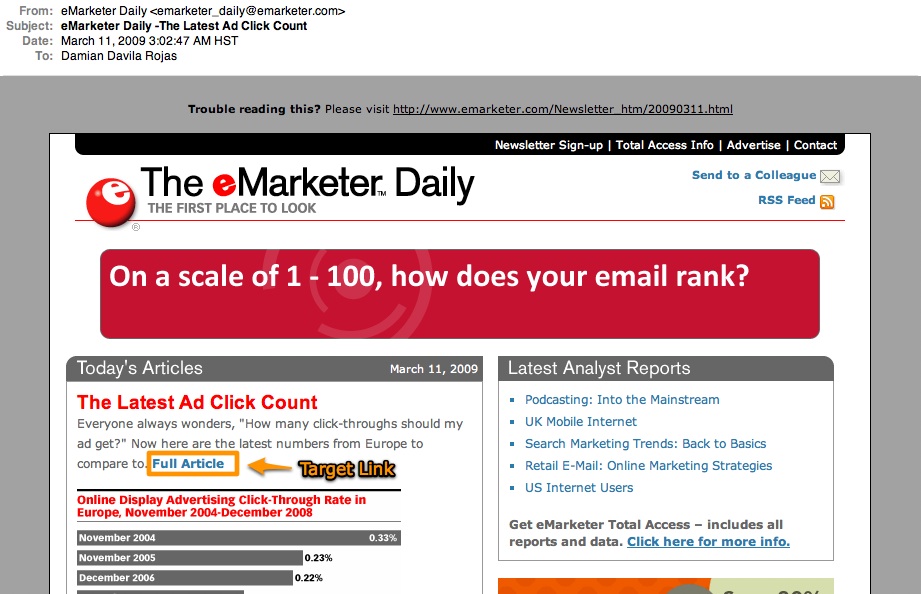
As you can see, there are plenty of links on this eMarketer newsletter but for simplicity I will focus on the boxed link in the picture above. Let’s imagine that the URL of this link is http://emarketer.com/latestadclickcount.
Here’s how we set up the target URL with the Google Analytics URL Builder:

Let’s review the fields:
- Campaign Source: Input newsletter because we are talking about an e-mail permission mareketing campaign. I indicate that this is the newsletter #25. Is not mandatory to number them, but I would suggest to do so. It’s important to segment your referrals so you can see what e-mail newsletters are more effective.
- Campaign Medium: It’s e-mail.
- Campaign Term: In this case, we are paying for keywords.
- Campaign Content: Another source to further segment your e-mail campaigns. However, in this simple case it is not necessary.
- Campaign Name: I am assuming that this campaign is part of the “CTR products” campaign because the ad talks about CTRs of online banner ads in Europe. eMarketer could be interested in tracking the number of people who click on this article to measure the interest on white papers that discuss CTR optimization techniques, CTR softwares, CTR reports, etc.
The resulting link is http://emarketer.com/latestadclickcount?utm_source=newsletter25&utm_medium=email&utm_campaign=CTR%2Bproducts. eMarketer would use this link as the link on its newsletter.
That’s it! Now eMarketer would have to just wait for the reaction of its The eMarketer Daily recipients.
Once people start clicking on the target link, Google Analytics will start measuring the clicks.
Here’s a sample referrals report:

Google Analytics will report the clicks on the link coming from “Other” sources. The “Other” category will lump all clicks on links optimized with the Google Analytics URL Builder, so that’s why it’s important that you make smart use of the different fields that this tool offers you.
Here’s a teaser for the medium and advanced users of Google Analytics: Once you start using the Google Analytics URL Builder, you can created Advanced Segments to do all kinds of fun segmentation of your data.

So, once you find the total number of clicks on your target URL, you can calculate the CTR of your e-mail permission marketing campaign.
Remember:
Click-through rate (CTR) = number of clicks / number of e-mails opened
I hope that you enjoyed this post. If you have any questions, please leave a comment for this post and I will reply to you within 24 hours.
Thank you for your time!
Disclaimer: I don’t work for eMarketer. I don’t receive any fees or payment for talking about them. I just really like their product.
: )
 What this post is about
What this post is about